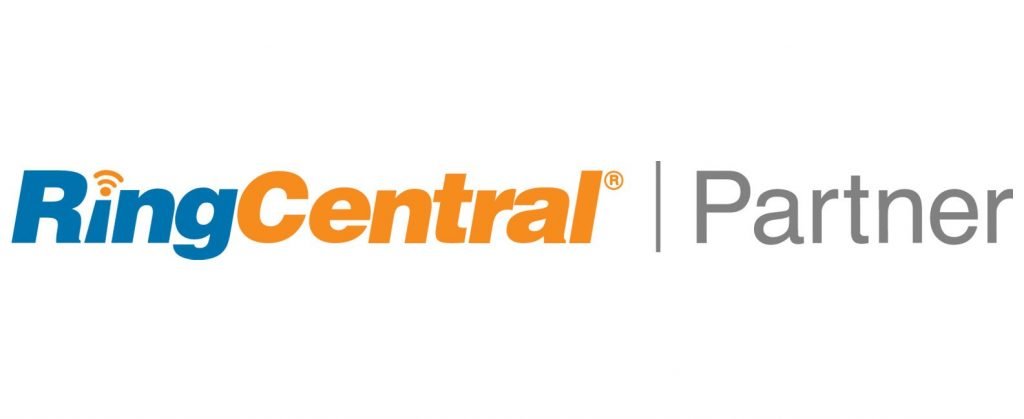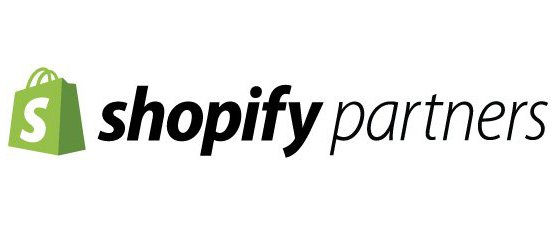[embedyt] https://www.youtube.com/watch?v=S6rYy9gQ3L8[/embedyt]
How many times has your sales team (or non marketing team) wanted to view Zoho Marketing Automation Goals achieved on the Zoho CRM lead and contact records? Sure, you can configure things so all Zoho Marketing Automation emails campaigns are shown in the lead or contact record. You can even show open, sent, bounced etc status metrics within the email campaign related list right on the contact or lead record.
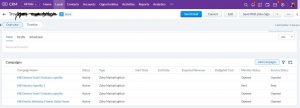
By default, the only users or teams that can view data to show when a lead or contact has completed a Marketing Automation Goal, are those with Zoho Marketing Automation access. Let’s face it, when you first view the zMA interface, it can be quite overwhelming. Imagine if you’re not a marketer or understand marketing lingo, its gets super confusing. Wouldn’t it be nice if any CRM user could see marketing Automation goal completion?
Marketing Automation Goals can be created based on almost any web behavior. For example, would it be nice if we could know when a lead or contact visits our product page and our about page and pricing page? Those three web behaviors create our marketing automation goal. The user shows interest in our product, and then they visit the about page and pricing page, that is for sure a ‘sales signal’. While we can create marketing automation goals for single web behaviors, the idea is you string together multiple website events that when looked at a 30k ft view, they indicate interest in your product. Another example could be if a nonprofit organization was running a fundraising campaign, and wanted to to be notified when a constituent visited their campaign landing page, visited their ‘make a donation’ page but never pressed the ‘donate now’ button to open the billing form. That visitor showed interest in donating but for some reason didn’t commit to making a donation. Knowing that information creates marketing segments which you can reach out to manually or via email or another email sequence.
Let’s get back to why we are here. When a lead or contact achieves a marketing automation goal, we want that to be reflected on their CRM lead or contact record. How can we set this up?
Create a CRM custom field with type of dropdown list
This new list will be used to hold our Marketing Automation Goals. Go to Zoho wrench > Modules > select Leads. Create a new field that is a dropdown field. Drop down fields can hold 500 entries, that means you can have up to 500 marketing goals in your list. In our example below, we have created marketing automation goals for paper downloads, notice the goal name starts with “Download – “. This will show the CRM user what files / whitepapers etc has been downloaded.
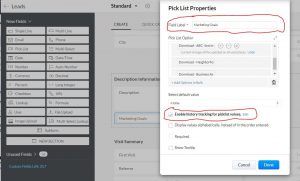
Enable history tracking for picklist values
You’ll note when we created the field, we also checked the box to ‘Enable history tracking for picklist values’. Because the field is a dropdown field, we can only have one value at a time. As the goals are completed, the field will be changed and we will not know when and which goal was completed. We enable this history tracking so we create a new related list in CRM. Our field is labeled ‘Marketing Automation Goals’ and so our automatically created related list will be labeled “Marketing Automation Goals History’ (as shown below).

Configure Zoho Marketing Automation to push goals to CRM
When setting up a new marketing automation goal (it has to be new as you cannot edit existing goals actions). In our example we create a marketing automation goal called ‘Download Whitepaper 1’. To achieve our goal, the visitor will need to visit our home page and a web URL with the word ‘Download-Whitepaper-1’. We put the download resource name in the URL, so if someone visits that page, we know they have download the whitepaper. For you with more zMA experience, you could have a third goal criteria and it could be to click a button on the download page (a defined event) to actually download the paper. We are simply trying to show you at a high level on how to get this done.
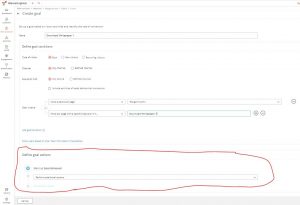
Look down towards the bottom of the page, notice the ‘Define goal actions’ section. Select the dropdown and choose ‘Push data to Zoho CRM’.

Next, select lead or contact as the module you want to update marketing automation goals, then press next.

Now we configure which field in CRM to push the marketing automation goals to. Put a check in the box labeled ‘Push goal name into CRM field’. You’ll note that not all CRM fields show up. The only type of CRM field you can use to push marketing automation goals into CRM is a dropdown field. Select the ‘Marketing Automation Goals’ dropdown field we created earlier.

Select finish. On the goal creation page, press the ‘Activate’ button to finish the Define goal actions.
Moving forward, when marketing automation goals are completed, they will be reflected in the Zoho CRM.
Voila!
Don’t keep you sales team in the dark with what marketing automation goals your leads and contacts have achieved.