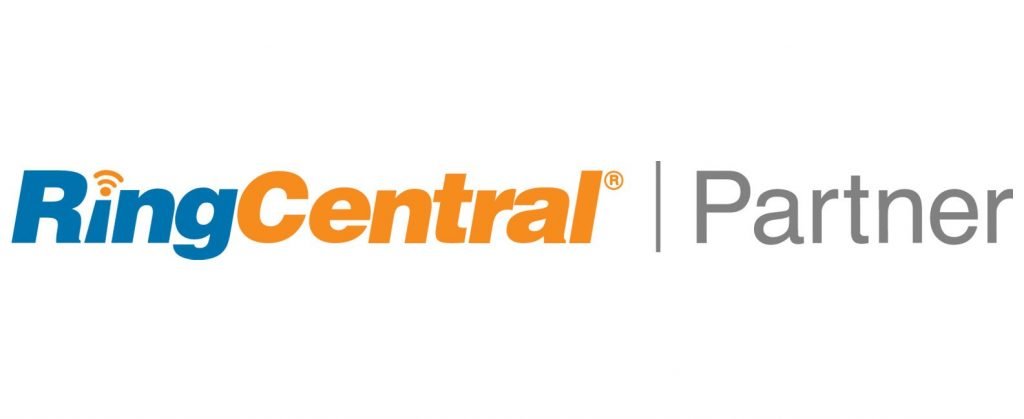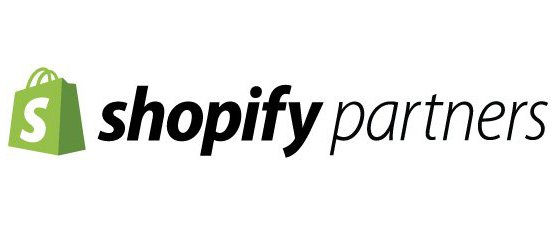Zoho CRM Edit Module Page Fields on Module Page
When you have set up hundreds of Zoho instances for small business owners like QuakeCinch has, you notice how many steps you must go through when customizing the user experience. Zoho is a beast with plenty of settings everywhere. I started thinking, what do we do the most and what has the most clicks to get something simple done. Then it hit me….
“How much time could I save if I could edit a module page fields and layout in Zoho directly from the record page type I am viewing”.

AND THEN

How many times have you been looking at a lead or contact record and you think:
- I have an idea for a new field
- That field name should really be changed to …
- I need to move that field over there
- Why are all these fields not under their own section
- How can I quickly change the detail view, so I see what I need (a.k.a business card view
- I’d change it, but I have to click here, then there and then here and…
Every time you want to edit a page layout or add a field from a module record, you must:
1. Go to the Tool icon in the top right of the screen

2. Under customization, click modules and fields

3. Select the module you want to edit

4. Click the fields tab

5. Click create and edit fields button

Finally, I am at the page layout screen where I can do all of the above, yay!!
The next 25 times you have to do this, you will realize how much of a time saver what we are creating today will be.
With so many Zoho modules and things changing all the time, especially when first deploying a Zoho CRM instance, we need (at least I do) an easy way to edit the module page from the module page. What is the tip I must share? You may have guessed it already. Basically, we are putting a custom button on the record view page. The button will appropriately be named “Edit Page”.
To put an edit page button on your module page (Yes, you will have to do this for each module you want direct page edit access to) you need to (Screenshot of config page is below these instructions):
1. Go to the Tool icon in the top right of the screen
2. Under customization, click modules and fields
3. Select the module you want to edit
4. Click the fields tab
5. Click create and edit fields button
6. Look in the URL field of the web browser
7. Copy that link to a clipboard or a text editor (Ctrl + C on a PC)
8. Click Cancel
9. Click Links and buttons
10. Click the new button
11. Name the button “Edit Page”
12. Select “view page” under “where would like to place the button”
13. Select “invoke a URL” from the “what action would you like the button to perform”
14. Under the section with “Construct your URL”, paste in the link you copied to the clipboard or text editor. To paste (Control + V on PC)
15 Under “where do you want to show the content of the button action, select “existing tab”. If you want the edit page to open in a new tab, then choose “new tab”
16. Choose “Save”, and Bobs your uncle!

We used the lead module type in our example above. So now click on a lead in Zoho CRM, any lead at all, then press the “edit page” button. Sometimes you get the best ideas when you are looking at the canvas!
Now that you know how simple this is, what configuration shortcuts will you use this tip for?