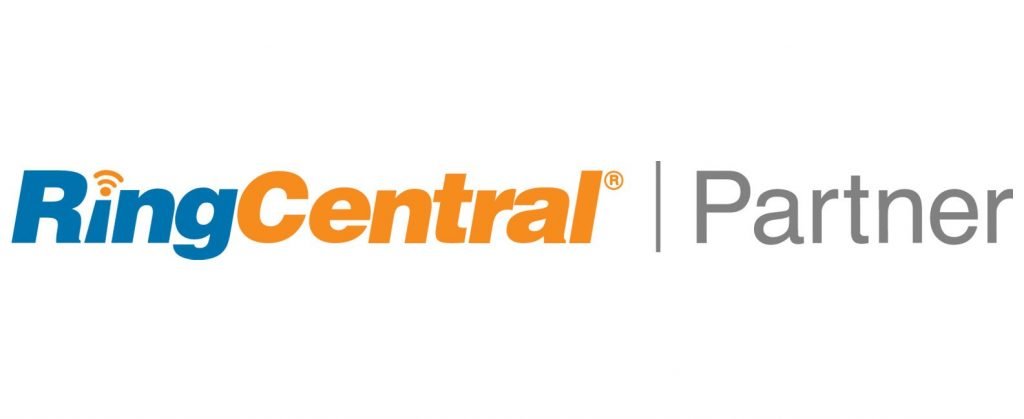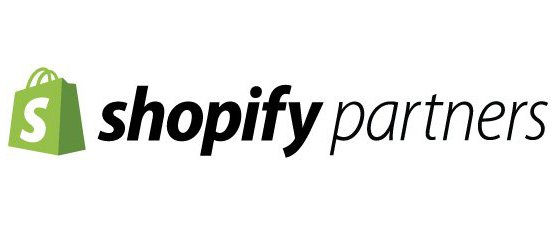Why I switched from Calendly to Zoho Bookings
Like many of you, QuakeCinch started using Calendly a few years ago. It was perfect for scheduling appointments without the back and forth emails. For a while, it was the only online booking option feasible for many smaller organizations. It was easy to set up, had a free plan, and offered a reasonably priced premium plan to meet tougher business scheduling scenarios and external system integrations. As Zoho One implementers, we sailed along using another company’s software. We met with clients that were migrating their business software and external platforms to Zoho One. Calendly came up and we were often asked, “Are there any alternative options to what Calendly does, in Zoho”. In our discovery sessions, one customer was pretty adamant about using Zoho Bookings instead of Calendly. He told us he was paying $240+ a year for two Calendly accounts. He said that was 66% of the total annual cost of acquiring a Zoho One license. It made sense, if he was paying for Zoho Bookings, why not use Zoho Bookings? Especially, if it’s comparable to Calendly and included in the Zoho annual licensing.
After switching Calendly to Zoho Bookings for several clients and seeing them happy, a few months later, QuakeCinch decided to switch to Zoho Bookings as well. That was a few months ago, and I have to say, we haven’t really missed anything Calendly provided. We had the premium Calendly plan, but there wasn’t anything we used that wasn’t in Zoho Bookings. In fact, we like Zoho Bookings better. Why you may ask because it’s a Zoho One product and – you guessed it – Zoho One products talk with each other natively. There was no Zapier software to install. There were no Zoho Flows to design to get data flowing both ways.

Clients booked on our branded Zoho Bookings Page and it updated our CRM with their lead information and booked the appointment. Zoho Meetings is included in Zoho One so guess what, that’s right, Zoho Meetings integrates with Zoho Bookings which integrates with Zoho CRM. For those of you DIY’ers not working with an implementation partner, you will be surprised how easy Zoho Bookings is to set up and what the default settings can accomplish.

To have the Zoho Meetings automatically insert a meeting link in your scheduled appointment notifications, you need to customize the outbound email and SMS messages to house the meeting link. You will need to add the meeting variable as seen in the screenshot below.

Let’s go through a few setup options and how QuakeCinch approached the Zoho Bookings setup. Do you need Google Calendar synchronization? No problem. We use multiple Google Calendars, Zoho Mail Calendars, Zoho Meeting Calendars, and Zoho CRM Calendars. Just like a giant sync circle, all five of our Calendars sync together.

Each of our staff has this setup. Our staff also have their own workspaces. A workspace is basically a single calendar that houses all your different configurations. There are many options to configure here but a few are:
- White labeling labels such as titles, logo, etc
- Configuring notifications of emails and SMS messages to our staff and the customers. We use Twilio as our SMS provider.
- Custom functions – We use custom functions to push customer form field answers (filled out when creating a new appointment) to Zoho CRM leads
- Registration forms – We use this for custom questions such as “How did you hear about us?”
- Booking Page themes – We use these to customize the look and feel of our booking pages. (screenshot below)

We created a custom URL for our bookings page. The default for all organizations is https://bookings.zoho.com . As Zoho One implementors, we like to brand everything we can so we chose https://bookings.fburgcrm.com.

You can configure all the basics such as how long an appointment can be, what are your business hours, the capability to book people, and/or resources. You may wonder, how can people access the page. If you are using WordPress you could use a plugin notification bar at the top/bottom of the page with a banner/button to click which will take the web visitor to your booking page (yes, your booking page has its own full-page, albeit, you can use an Iframe to embed). Look at your booking URL in your preferences.

You can also use Zoho Marketing Automation and create a smart popup for every page or a specific page. Once clicked, the idea is it will take the visitor to your booking page. Don’t forget, there is also a Zoho Bookings mobile available for Android and IOS mobile devices. We migrated from Calendly to Zoho Bookings and if you’re paying for Zoho One, perhaps you should as well.
Below is QuakeCinch’s new Zoho Booking page.

Please reach out and let us know how your migration from Calendly to Zoho Bookings went. What do you like? What did you build?
#HappyScheduling